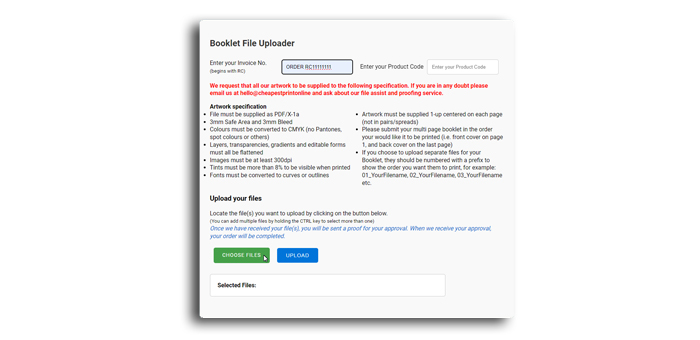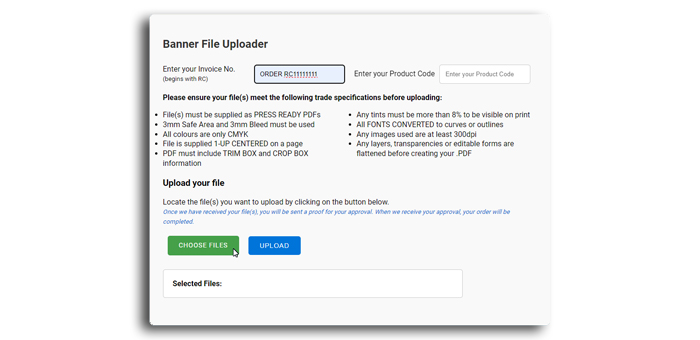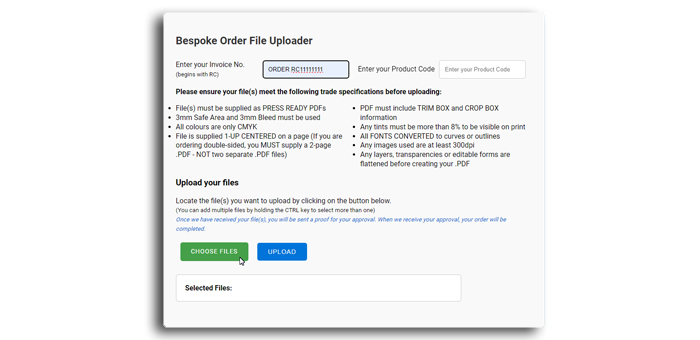How to use our file uploader
Once you have placed your order and completed your payment you will be directed to this web page.
Here you will need to select the product you have ordered (or the first product if you have ordered multiple items).
If you have paid for our design service, click the I've paid for design service where you will be taken to a design brief form for you to complete; a proof will then be emailed to you within 3-4 working days.
When you have chosen your product, you will be taken to the next step - depending on the product chosen, a different uploader will be shown.
Flyers, Folded Leaflets, Posters, Stickers, Business Cards, Letterheads/Comp Slips, Roll-up Banners and NCRs

Select the size you have ordered from the drop down, choose if your design is portrait or landscape and upload your file. (If you are ordering a double sided product you will upload side one first and then side 2 at the next step - unless you have a 2 page PDF document containing the front and back, in this case the 2 page file can be uploaded containing both sides of your design and you can ignore the second side upload prompt).
Next you will see a preview of your image, it should fit to the black line which is the edge of your printed product. If your image doesn't fill the sheet then you will need to ensure it does, you can click the 'crop' tool, you will then drag the corner handles to the edge of your design and click OK when you are happy.
Now you can actually stretch your image to fill the sheet to the edge, just drag the handles again to the black edge line and you should see your image fill the area. Click the 'Video guide' if you have any issues.
If you have two separate sides to upload for a double sided order, you will now get the opportunity to upload your second sides and repeat the previous step to preview it.
Please be aware that if you have only ordered SINGLE SIDED and upload a second side, it will be ignored by our software, even if you approve it.
On the final screen you will see your images as they will be print. It is important at this point that you check carefully that what you can see on screen is what will be printed (especially if you see crop marks showing).Simply complete your Invoice number and Product code (you will find this on your invoice/order confirmation that looks like this; '100-A5-SS-130-G-SD') in the boxes shown before clicking the APPROVE and PRINT button.
Your file will now go straight to print through our automated workflow, no changes can be made to orders after approval.
Booklet uploader
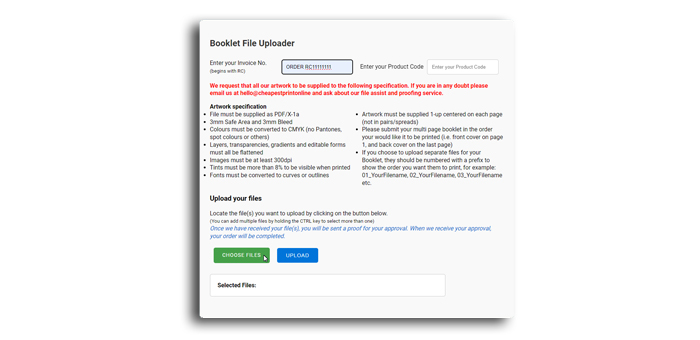
For Booklet orders, check your file meets the requirement on the upload page shown here.
Simply enter your invoice number (prefixed with RC..) and your Product code (you will find this on your invoice/ order confirmation that looks like this; '8PPA4X25S') in the boxes shown.
Click the 'Choose Files' button to attach your file(s) either as separate pages or as a multiple page .PDF. (If you have several files to upload, simply hold the CTRL key to choose more than one file when browsing on a PC). Then click 'Upload'.
Upon receipt of these files we create a proof manually and email it to you for your approval. Once approved we can start the clock on your turnaround.
Banner uploader
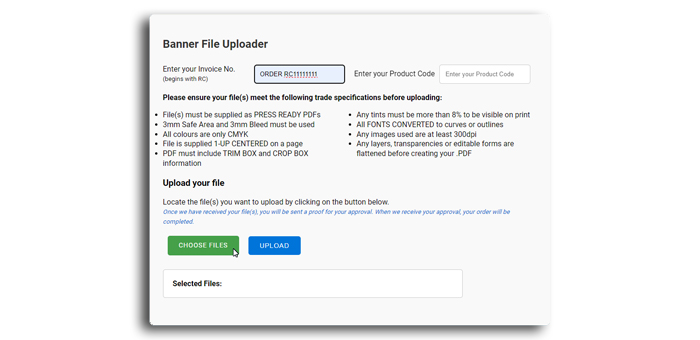
For Banners orders, check your file meets the requirement on the upload page shown here.
Simply enter your invoice number (prefixed with RC..) and your Product code (you will find this on your invoice/ order confirmation that looks like this; 'BANNER1X5_5DAY') in the boxes shown.
Click the 'Choose Files' button to attach your file(s) either as separate pages or as a multiple page .PDF. (If you have several files to upload, simply hold the CTRL key to choose more than one file when browsing on a PC). Then click 'Upload'.
Upon receipt of these files we create a proof manually and email it to you for your approval. Once approved we can start the clock on your turnaround.
Custom/ Bespoke orders uploader
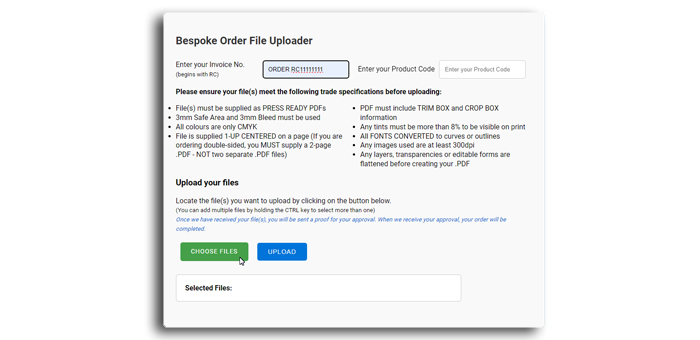
For custom or bespoke orders, check your file meets the requirement on the upload page shown here.
Simply enter your invoice number (prefixed with RC..) and your Product code - you will find this on your invoice/ order confirmation that has been emailed to the address you supplied with your order.
Click the 'Choose Files' button to attach your file(s) either as separate pages or as a multiple page .PDF. (If you have several files to upload, simply hold the CTRL key to choose more than one file when browsing on a PC). Then click 'Upload'.
Upon receipt of these files we create a proof manually and email it to you for your approval. Once approved we can start the clock on your turnaround.
You will then see a confirmation that your file(s) have been sent to us. At this point you have the option to upload further files (if you have ordered multiple products) - being sure to enter the Product codes so our system will recognise which file corresponds to which order.
 THE UK'S LEADING SAME DAY PRINTER!
THE UK'S LEADING SAME DAY PRINTER!  THE UK'S LEADING SAME DAY PRINTER!
THE UK'S LEADING SAME DAY PRINTER!